How to Qualify and Route Leads based on Interactive Product Demo Behavior

Head of Growth & Product Marketing
Leading PLG companies rarely have a hard time getting prospects’ foot in the door. When your product is something everybody wants to use, convincing people to use it for free is a no-brainer.
But knowing who will actually commit when their free trial expires or will pay for features outside of a freemium model is one of the main challenges PLG companies face.
Tracking in-app behavior and setting PQL criteria can help identify diamonds in the rough but may require extensive use of your product. What if you could tell which leads were qualified and route them to reps before users even signed up for a free trial?
The good news is you can一with product demos. Interactive product demos allow you to monitor user behavior in short periods of time, set qualification thresholds, and automatically trigger lead routing to your sales team.
In this piece, we’ll go into detail about how to effectively use lead routing based on interactive product demo behavior and explain how to configure lead routing rules in Hubspot and Salesforce.
Use Cases for Tracking Interactive Product Demo Behavior
Interactive product demos can tell you a lot about your prospective customers, informing next steps for your sales and even customer success teams. Let’s explore a few of them below.
Identifying high intent leads
Just like you would follow prospects’ journeys in a free trial or freemium account, you can watch how users interact with your product in a product tour.
When a lead makes it to a certain number of steps in your interactive product demo, or meets other predetermined criteria, you can send them straight to sales.
In our customer interview series, Sydney Lawson, Product Marketing Manager at Athennian, shared that she sends these leads via Slack:
“As soon as someone clicks to book a demo through our product tours, sales gets immediately notified.
We also use it for our CS team, they get that notification on Slack and can see, okay, this specific customer went through the tour because it's integrated with HubSpot.
They then can reach out to that customer literally that day and say, ‘Hey, I noticed that you are looking at this feature in Athennian. Did you need more support around navigating that feature?’”
Lead distribution software like Hubspot or Salesforce makes it simple to route leads directly to the appropriate sales person who can tailor future calls and demos to the users’ perceived needs.
And because these leads are stored in your CRM, you can also validate that your go-to-market teams are spending their time talking to leads who best fit your ICP.
Alerting sales reps for active opportunities
When an opportunity is in the pipeline, sales teams want as much information on the lead as they can get.
If an interactive product demo is on your website, you can alert your sales team of demo usage by contacts at their active opportunities.
Knowing that people on those accounts are using the interactive demo gives sales teams confidence and tells your team who is actively engaged. But beyond that, sales teams use interactive demo behavior to pinpoint which features to highlight in future conversations.
Onboarding abandonment
With free trials and freemium accounts, there is always a possibility that a prospect ghosts you.
They may seem interested in your product at first, trying out all the new features and engaging with your onboarding materials. But then you never hear from them again.
Sending a link to an interactive product demo is a great way to ensure that users complete their onboarding experience and derive value from your product during their free trial.
For example, whenever users fail to complete their onboarding plan, MonitorQA sends them an automatic follow-up email prompting them to try the interactive demo:
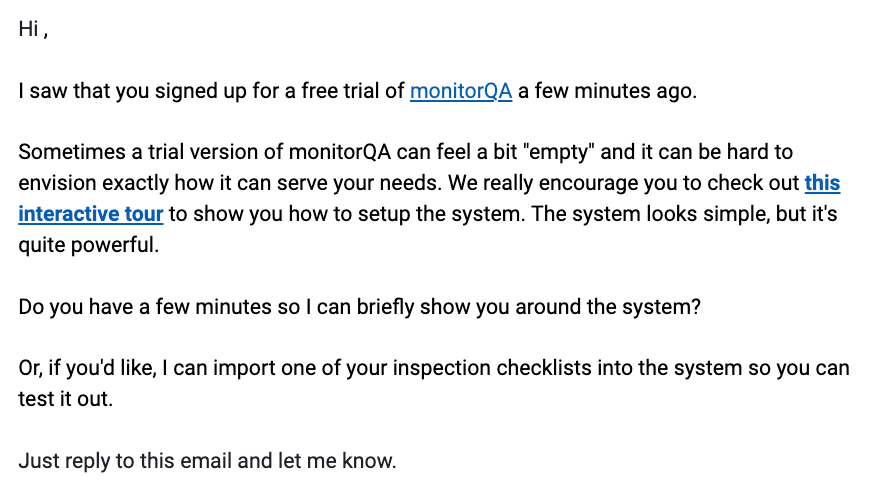
It can be tough for users to know what to do in their MonitorQA accounts, but the interactive product tour walks them through the setup process step by step, getting them to “aha moments” faster.
Talk to sales request
People may fill out Contact Us and Request a Demo forms every day, but that doesn’t mean every one of them falls within your ICP.
If a smaller company comes in through one of those channels, you can send them an email with an interactive product tour instead of scheduling a meeting.
A click-through product demo gives prospects a chance to engage with your product first, envisioning how they could use it in their business before they chat with a rep.
Of course, you could still offer time with your sales team in your email, but sending the interactive demo first qualifies them a bit further before they take away sellers’ precious time.
How to Route Leads Based on Product Demo Behavior in Hubspot
Now that we’ve outlined a few ways to leverage product demo behavior in order to qualify leads, it’s time to walk you through lead routing automation.
As you can imagine, lead routing takes place within your CRM or MAP . Hubspot is one of the more popular CRMs, especially among startups. Within Hubspot, configuring automatic workflows triggered by specific criteria takes just a few steps.
We’ve created an interactive demo of an example workflow to qualify and route your leads in Hubspot.
To begin, we identified our Contact enrollment triggers.
In our example, a Contact goes into the lead qualification and routing workflow when they’ve hit the tenth step in our interactive demo or viewed the demo page five times or more:
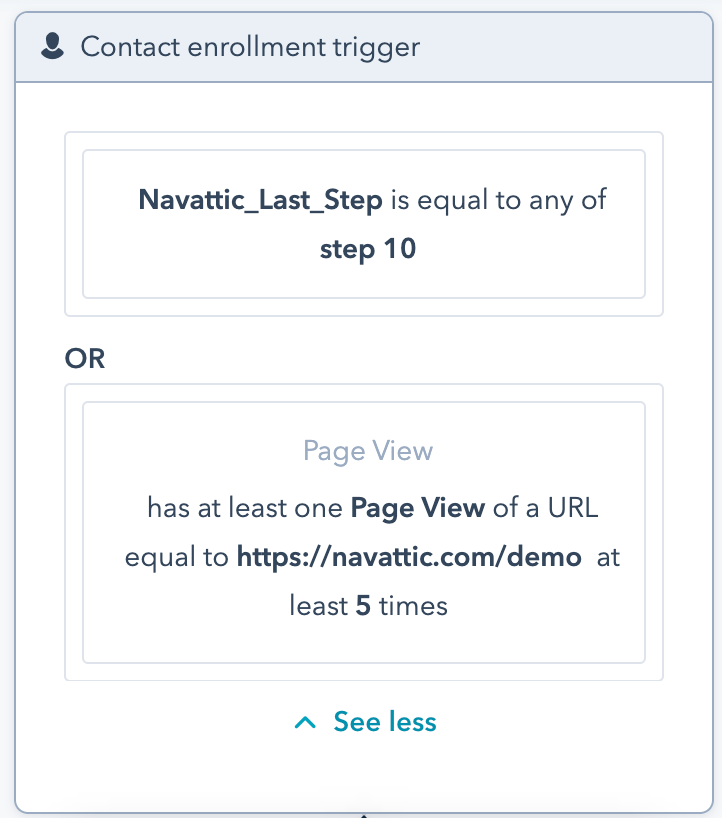
At that point, the workflow branches into two different flows based on ICP data we already store in Hubspot.
One set of contacts are considered “decision makers” and the others are considered “everyone else”.
To be a decision maker, a Contact’s Job title must have one of the following words:
- “VP”
- “Director”
- “Vice President”
- “Chief”
On top of that, decision makers must work in a particular industry; for example, Accounting:
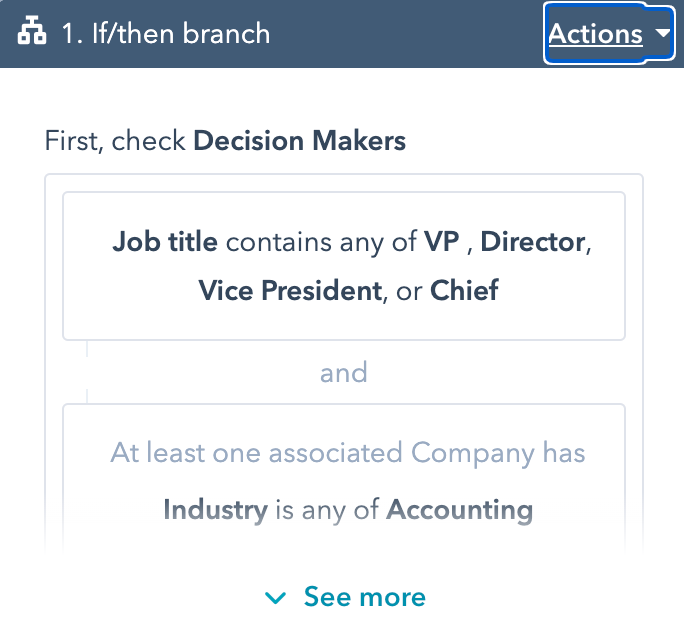
Distinguishing between decision makers and everyone else is important since we want to send our sales team only the most qualified leads. All other contacts will move through a separate marketing workflow.
The final steps indicate what actions happen with each type of Contact.
In our example, decision maker contacts are marked as “Sales Qualified Leads” and then Hubspot automatically sends our sales team a Slack message with the Contact’s relevant information:
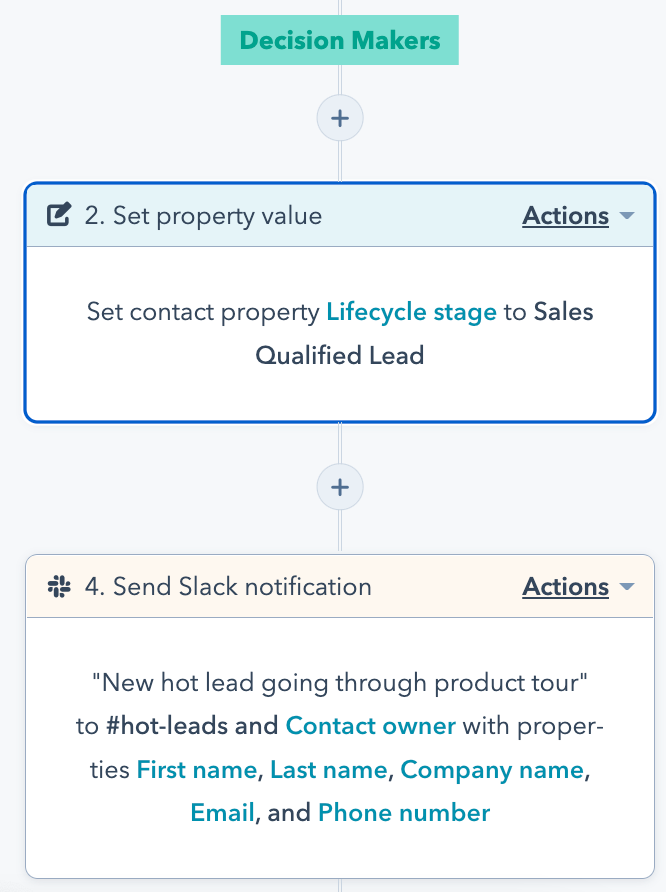
For everyone else, the Contact Lifecycle stage changes to “Marketing Qualified Lead” and the Contacts are enrolled in our nurture campaign:
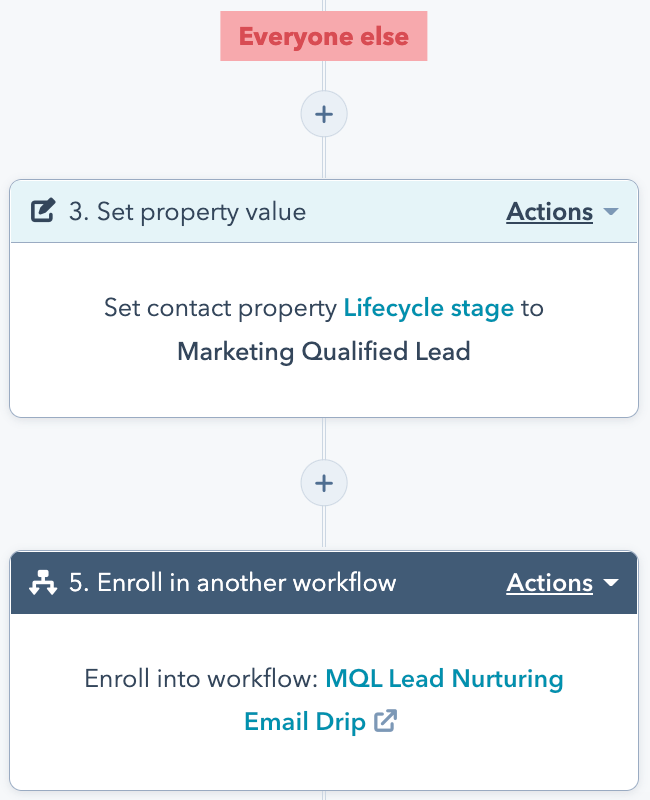
Designing a Hubspot lead routing workflow like this one guarantees that higher priority leads route to sales reps to begin discovery while other leads get nurtured with product-led content.
How to Route Leads Based on Product Demo Behavior in Salesforce
Salesforce is perhaps even more ubiquitous than Hubspot because of the depth and breadth of its capabilities.
Salesforce Flow Builder is very similar to Hubspot workflows in that you can specify criteria and actions without having to use any code. And just like Hubspot, Salesforce Flows run automatically whenever the triggers you set are hit.
To start building a Flow in Salesforce, you’ll need to decide on your trigger configuration.
In most cases, you’ll want to select Lead as your object and trigger the flow when a Lead record is updated, like so:
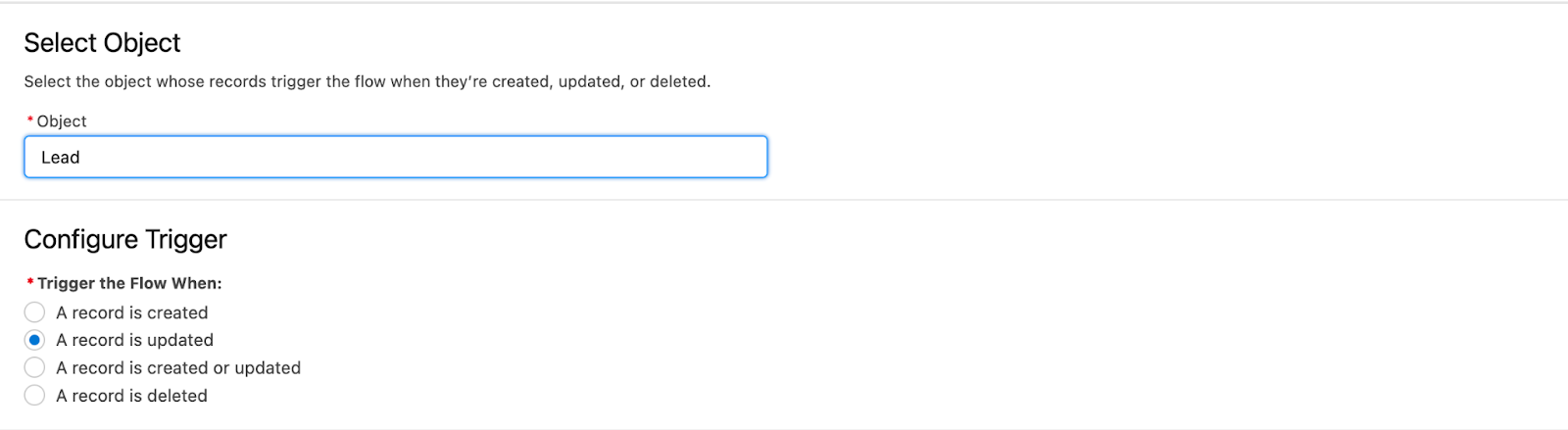
Once that is defined, choose conditions that would put that updated Lead into your Flow. In this screenshot, you’ll see that the first entry condition is the same as the Hubspot sample workflow一getting to step ten in the product tour:
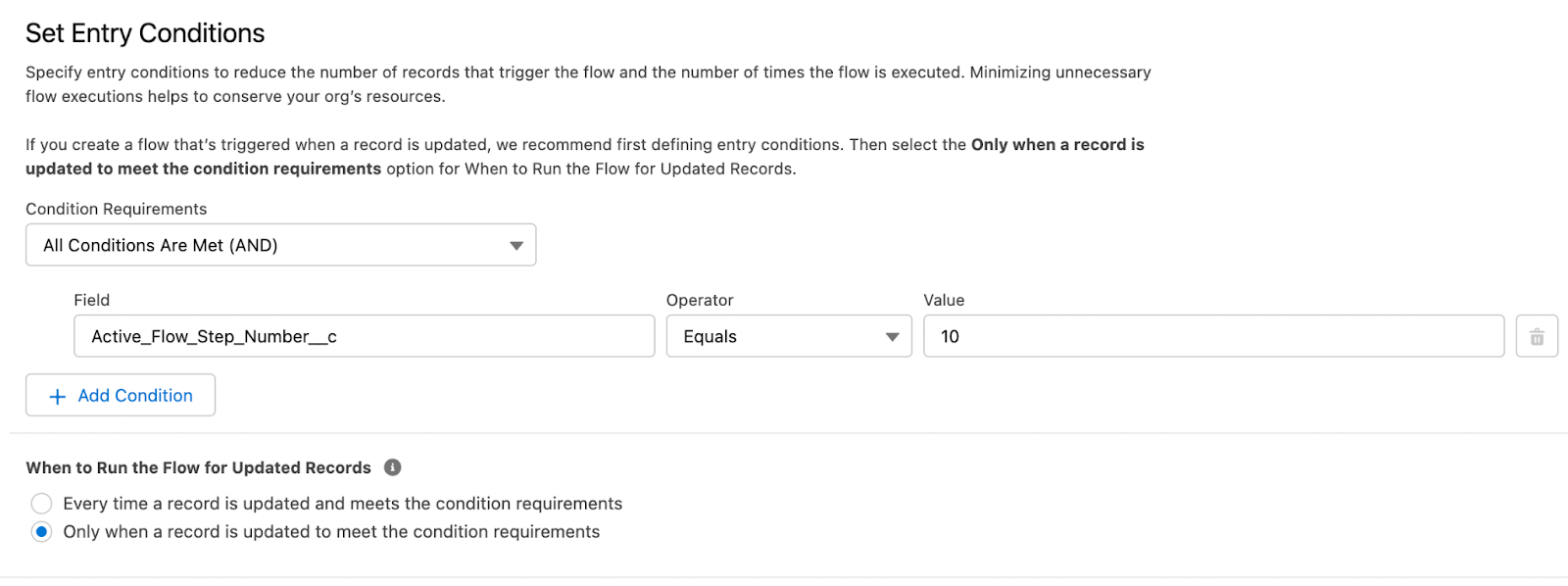
Adding more entry conditions based on Salesforce data like company size, industry, title, and more is as simple as clicking the “Add Condition” button, and then picking a field, operator, and value.
From there, you can create two different paths: one for Leads that are an ICP fit and one for Leads that are not an ICP fit as shown here:
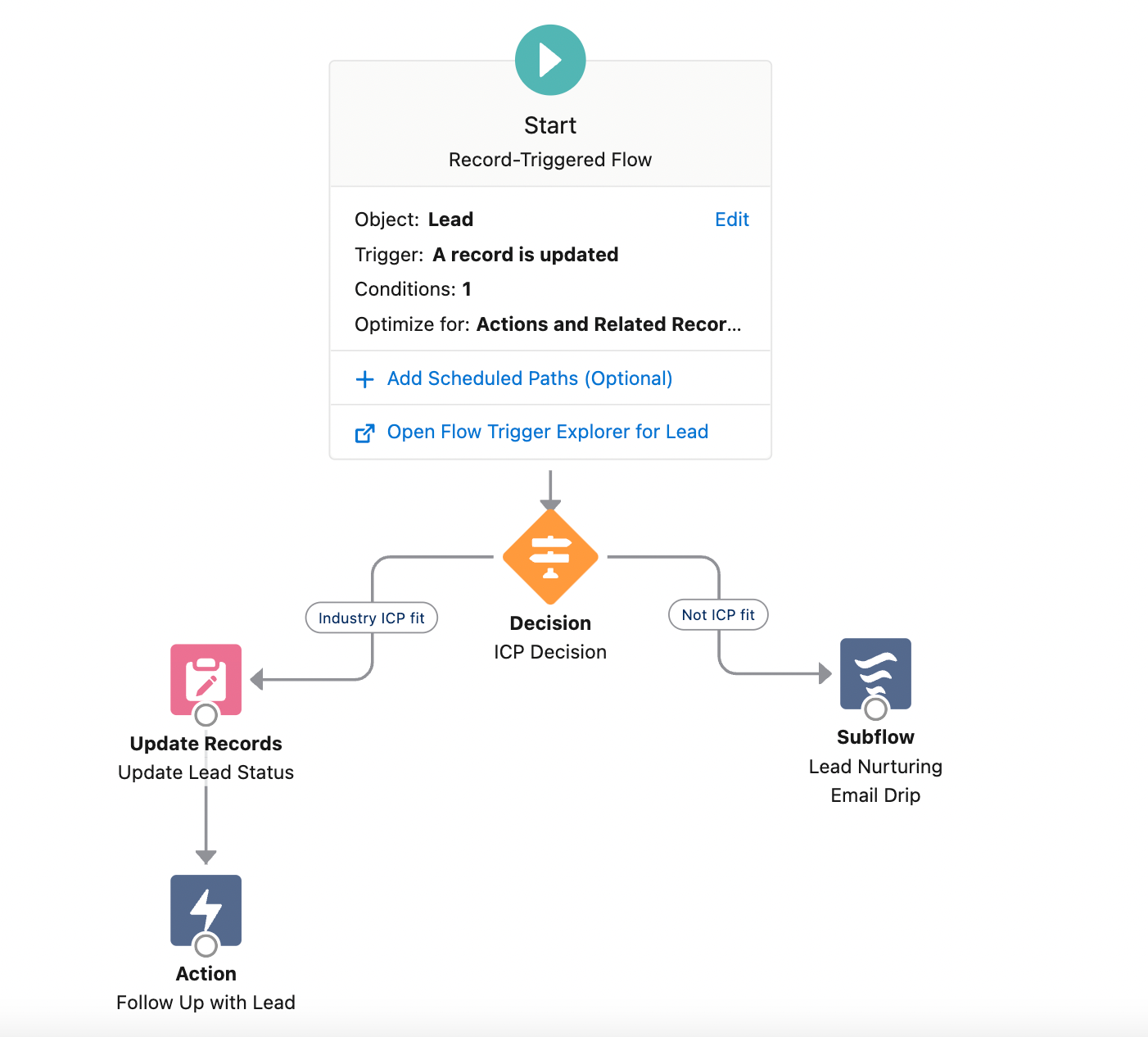
As in the Hubspot example, the Lead qualification criteria you set (1) dictates what the Lead’s Status will be, and (2) determines whether the Lead goes to a sales rep for further action or goes into an email drip.
Regardless of whether you use Hubspot, Salesforce, or another lead distribution tool, layering product-led data on top of your lead routing process gives your sales team extra insight into prospect intent and enables them to close more deals faster.
If you have questions about how to set up your custom lead routing, reach out to the Navattic team.