How to add Interactive Demos to Review Sites (G2, TrustRadius, and SourceForge)

Head of Growth & Product Marketing
Want to showcase the full breadth of your product on review sites?
Within your G2, TrustRadius, or SourceForge profile, you can now add an interactive demo — just like you would add videos or screenshots.
Interactive demos provide prospects and customers with a hands-on walk-through experience of your product throughout the sales and marketing funnel.
Why add interactive demos to review sites
Most SaaS companies will add product screenshots or videos to their review sites so prospects can understand their product UI. Interactive demos have distinct benefits over SaaS demo videos, including:
- Increased engagement - In reality, most leads aren’t watching product videos. On an average site, only 10 - 15% of visitors watch the video. And that’s because it’s not giving prospects the level of interaction they crave. Interactive demos allow them to experience what it’s like working with your product and encourage them to visualize using it in their organization.
- Lower cost - The best videos require the best in-house or external talent, and those people are expensive. Filming, editing, and rendering can push video costs over $5,000 per minute. Interactive demo software is reasonably priced, and its template-based structure makes it easy to create multiple versions of your demo without additional costs.
- Time savings - Even if you outsource your video production, most top agencies ask for at least a month to complete one video. Any team member can build a demo in minutes with interactive demo software. And they don’t have to start from scratch — they can just copy and adjust an existing template.
- Relevance - You could spend hundreds of dollars and hours on a product video, and it would be out of date in a few months. Even large companies like Salesforce change their UI 3 times a year, and startups move at an even faster rate. Interactive demo software lets you swap out certain pieces of a prebuilt demo with new data to ensure you’re showing off the best, latest version of your product.
Making the switch to interactive demos can significantly impact your marketing KPIs. One customer saw a 450% increase in conversions when switching from video to interactive demo.
How to add interactive demos to G2, TrustRadius, and SourceForge
You’ll need at least the G2 essentials plan to add an interactive demo. Interactive demos are available on all SourceForge plans and TrustRadius for free for all vendors. To add a demo to your profile:
- Choose a no-code interactive demo software - You’ll need interactive demo software to create an interactive demo. Solutions like Navattic enable any GTM team member to create controlled, consistent demos with drag-and-drop functionality. Users spin up their demos and personalize them in minutes using a no-code editor.
- Decide your audience - Different personas care about different parts of your product, and knowing who you’re building an interactive demo for is critical for customization. Before designing your demo, consider things like whether your ideal customer is an end user or an admin, what vertical you’re targeting, and what department or function your ICP might work in.
- Determine what to highlight - After you decide who your interactive demo is for, it’s time to identify 2 to 4 “aha moments” for your audience. Map out when they see each feature and add accompanying text or overlays to highlight how your product stands out from the competition.
- Optimize your demo for review websites - What looks good on your website or in an email may not look great on a review page. Try out various embed settings to see what looks best, and test your demo on different browsers and screen sizes to make sure you’re putting your best foot foward.
To add to G2 - Go to your G2 vendor profile. Under “Product Profile” click “Interactive Demo” at the bottom of the screen. Then, upload the URL of your demo in the Demo URL box.
To add to TrustRadius - Go to your TrustRadius vendor portal. Under “Product Listing” click edit and “Edit This Listing”. On the left navbar scroll down to Product Demos. Then upload your demo URL, give your demo a Title, and select “Interactive Demo” for Demo Type.
To add to SourceForge - Log in to your SourceForge admin panel, then click on the “Interactive Demo” tab in the left nav. Select Navattic from the list of integration partners, then click “Set Up.” Paste your Navattic demo URL into the “Demo URL” field, and upload a thumbnail. Your Navattic demo should now appear on your SourceForge page.
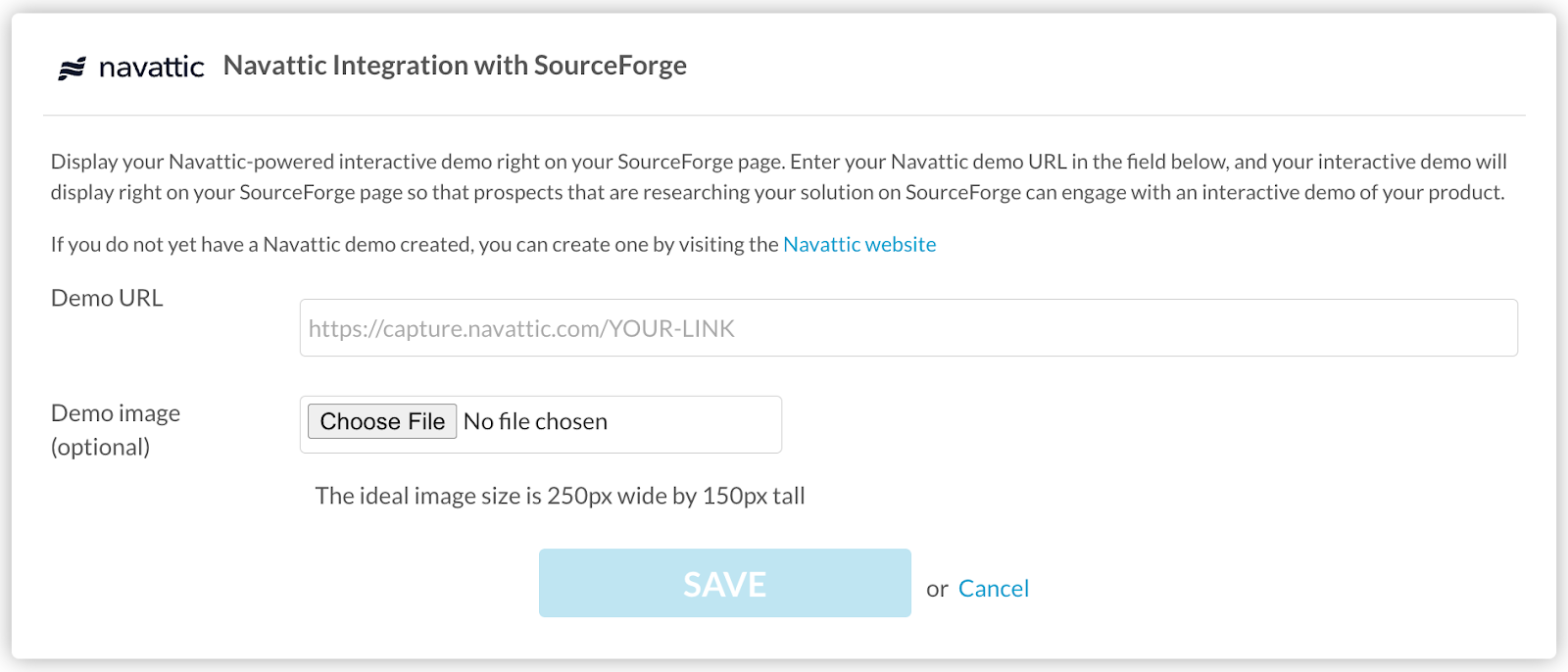
3 examples of demos on review sites
A few B2B SaaS companies have already taken advantage of adding an interactive demo to their review site profile. Below, we describe what each company shows in their interactive demo and how it looks on their site.
MoEngage
MoEngage an insights-led customer engagement platform, uses an interactive demo to show its dashboard, customer view, personalized emails and website, and mobile push features.
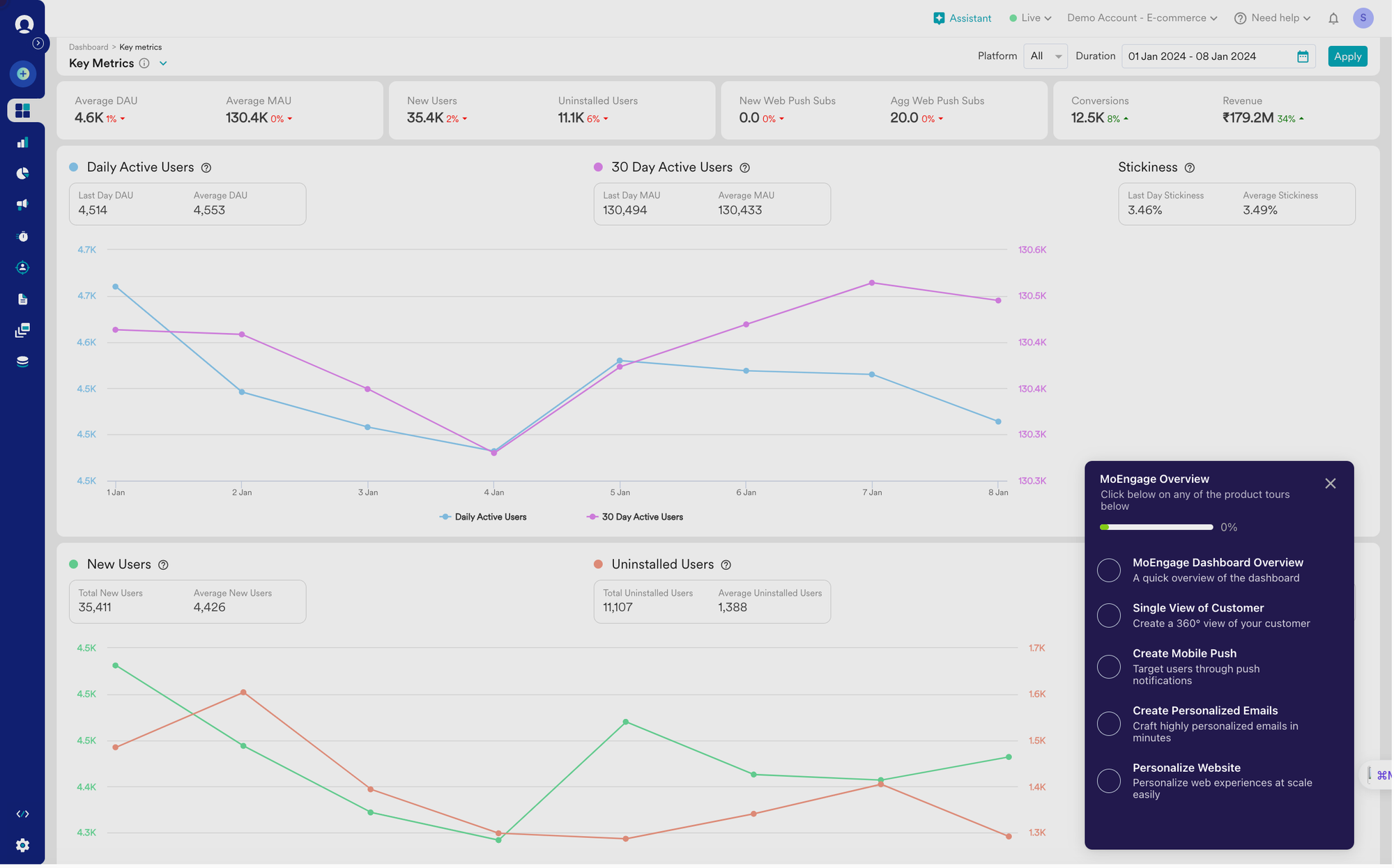
The interactive demo is broken up by a checklist so users can explore the features that interest them most, or get a comprehensive overview of their platform.
Additional helpful product resources like reports, buyer guides, and in-depth videos of different areas of their platform also surround the G2 interactive demo.
OpenPhone
OpenPhone, an all-in-one phone system for corporate teams, added an official interactive demo to its G2 profile to give users a quick tour of its desktop app, pointing out specific features and use cases that would appeal to the company’s ideal customer.
In the tour, users learn how OpenPhone centralizes business calls, texts, and contacts into one app that users can organize and access from any device.

This is critical for larger customer support teams, who are typically operating with a disjointed view of customer information.
The tour walks through OpenPhone’s intuitive interface and organized conversation history, giving team members a better chance of providing excellent service.
A few steps into the tour, OpenPhone shares its pricing structure and prompts users to sign up for a 7-day free trial.

If they opt to continue the tour, OpenPhone requests their email address, which they can use to retarget those prospects later.
Airfocus
Airfocus, a product management software, has several features that set it apart from the Monday.coms and Asanas of the world.
Their marketing team uses G2 to highlight these stand-out features and convince potential customers to give their free trial a try. But first, they collect prospect information.
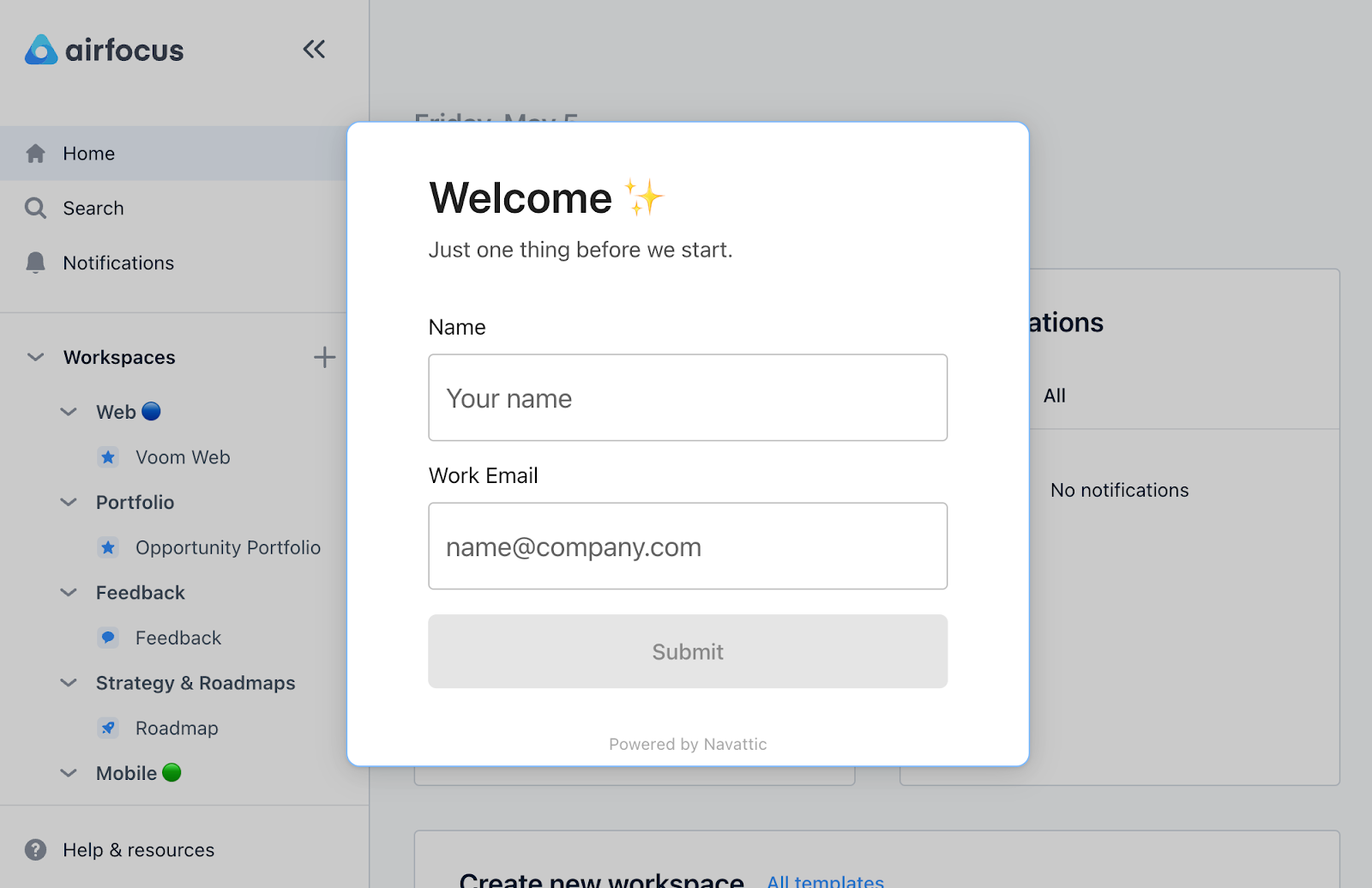
Gathering this data upfront gives the team a higher chance of communicating with the prospects who take the tour.
Workflows connecting Navattic to the Airfocus CRM push new contacts straight into nurture sequences that will (hopefully) boost the chances of conversion.
Once a user has shared their name and email, they are exposed to Airfocus’s best features, including multiple integrations, a customizable prioritization framework, a modular release structure, flexible public and private roadmaps, and more.
In this way, the Airfocus team isn’t just telling users how unique the product is, it’s showing them firsthand.
Want to take your interactive demos to the next level? Take a look at some of our latest blog posts: